Create Storyboards
What is a Storyboard?
A storyboard is a written or graphical representation of the all of the elements that will be included in a digital story. The storyboard is usually created before actual work on creating the digital story begins and a written description and graphical depiction of the elements of the story, such as images, text, narration, music, transitions, etc. are added to the storyboard. The elements of the story are arranged in the storyboard in the chronological order in which they will appear in the story and this allows the developer to organize and re-arrange the content for maximum effect.
Creating storyboards is an often overlooked component of digital storytelling and for many students, storyboarding may seem like a tedious extra step. However, storyboarding can be a valuable component in the creative process by allowing the developer to organize images and text in a blueprint fashion before the development begins. It allows the user to visualize how the project will be put together and help illustrate what holes exist since they can see the entire plan laid out in front of them. Storyboarding can also inspire new ideas as well as lets the developer rearrange existing resources before the final development begins and changes may be harder to make.
The important thing about storyboards is that they give you a way to decide how you will split up your script into individual pieces, either with or without placeholder images, so that you can then get a clearer overview of your digital story plan.
Storyboards may be created in a variety of ways, both digitally and manually on paper or artists' board. If storyboards are developed on a computer, a variety of software programs may be used, such as Microsoft Word, Excel and PowerPoint.
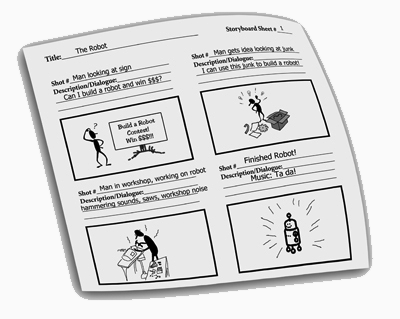
Tips for Success
1. Make sure your storyboard progression is logical and coherent. Even if your video is a "who-done-it?" your audience expects a logical progression to a conclusion. Although plot-twists are exciting, stories that draw conclusions from nothing are neither informative nor enjoyable.
2. Using an attention-grabber at the beginning of your story can set the tone and get your audience interested. An attention-grabber can be:
- a question
- a scenario
- an interesting image
- a game
- a finished example (as in a lesson)
3. When creating a storyboard, the visual parts of the frames should be kept simple and the image in each frame should be one that best describes the action taking place, or concept being explained. The images can be simple sketches, or images from your own resources or found on the web.
Putting your Storyboard Together
Get Organized
One of the things you can do to help organize your digital story is to write your script out by scene on Post-it notes or index cards. This will help you arrange your scenes and dialogue so that your video flows in a coherent, logical manner. Once they are organized, number them and place them the order in which they will appear in the story.

The frames of your storyboard will represent the images or scenes that take place. These frames will correspond to the order of your notes or index cards.
Using the Computer
How to Create a Storyboard in Microsoft Word
Downloadable storyboard templates
Word-storyboard-template1.doc
Word-storyboard-template-2.doc
PDF-storyboard-template.pdf
PowerPoint-storyboard-template.ppt (from the Bio 7 Digital Storytelling Project)
Storyboard Worksheet (from Tech4Learning)
Digital Storytelling Storyboard Template (from Jason Ohler)
After you download one of the storyboard templates, type or paste in a description of the images that will appear, the sound or narration that will be included, any music that will be playing, and any transitions or special effects that will be used for each frame or scene of your digital story.

You can use thumbnail images of the photos you have taken with a digital camera or downloaded from the web, still image captures from a video, sketches you have hand drawn and scanned, or images you have found on sites like freeimages.com to represent the final images that will appear in your digital story.

A tool you may find useful for creating storyboards is Storyboard That. A free version is available that will give you a good idea of how the program works and educational versions also available that allow students to build storyboards collaboratively
Storyboard Creator by Canva is a free tool that allows you to create storyboards for digital stories. Storyboard Creator allows you to use the Canva Image Library as well as upload your own photos.
More information about using this tool to create a storyboard may be found at: https://www.canva.com/learn/how-to-build-a-storyboard/
In the following examples, you may view the storyboards and then watch the completed digital story.
The Idea Maker Evolution
View the storyboard
Watch the digital story
Kindertransport: The Unknown Children of the Holocaust
View the storyboard
Watch the digital story
I Read Banned Books
View the storyboard
Watch the digital story
Birth of the Internet
View the storyboard
Watch the digital story
Edward R. Murrow
View the storyboard
Watch the digital story
How Pop-Ups Got their Pop
View the storyboard
Watch the digital story
More information about storyboards may be found online:
- Teacher Resource: Using Storyboards in Education
- Making Movie Storyboards
- Storyboarding from the Knight Dgital Media Center
- 500 Storyboard Tutorials & Resources



